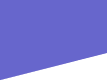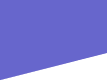|
|
|
|
Processing
Correcting For Optical Distortion Using Photoshop 5.5
In the old days we would have corrected this distortion on the camera with a shift lens ..use the Transform tool to correct the distortion...
With so many folks shooting with short focal length lenses it is important to know how to correct for the optical distortion that they cause. Figure 1 is a picture of a school type of building. Notice that the flagpole is leaning to the right, and that the far right edge of the building is leaning to the left.
|
|
Before computers, we could have corrected this distortion on the camera with a shift lens (very expensive) or with the swings and tilts of a view camera. You might also have corrected such distortion in the wet darkroom by tilting the easel and stopping the enlarger lens down enough to get the image in focus after the easel had been tilted. But, today, it is much easier to correct for this kind of distortion using the computer.
The first step is to create a new, blank, canvas that is a little larger than the actual picture. I usually add about 4 to both the width and height to be sure that I have enough room in which to work. Then, drag the original image onto the new canvas. Alternately, you can do a Select>All and then go to Edit>Copy which will copy the original picture to the clipboard. Then, highlight the blank canvas window and go to Edit>Paste which will paste the image from the clipboard into the new, blank, canvas. Either method will get the picture (with all of its distortion) onto a Layer in the new blank, canvas window.
|
|
Now that the image is on a Layer, lets see just how much distortion there is in the image. Go to View>Show Grid. This will cause a grid pattern to be laid in on top of the image. Dont worry. The grid is only a temporary visual aid. Well get rid of it before printing the picture.
With the grid in place, we can clearly see how distorted the image is. (Figure 2.) Its time to use the Transform tool to correct the distortion. Go to Edit>Transform>Distort. That will cause an outline with little handles to be placed around our picture. Grab the little handle in the upper left-hand corner and drag it to the left while watching the flagpole and the grid pattern. As you slowly drag the corner of the image, you will be stretching the image, and the flagpole will begin to straighten up. When the flagpole is straight with the grid pattern, you can stop dragging (Figure 3.)
|
|
In this case I also dragged the upper right-hand corner just a little to the right. Then, with the image nice and straight, it was time to make the final crop.
Go to the Crop tool and once you have selected it, go to the Crop tool options (Figure 4) and type in the dimensions of the picture that you want to make. In this case, I typed in 10 width and 8 height. I also typed in 300dpi resolution and checked the fixed target size box.
|
|
Before you can use the Crop tool, youll have to flatten the image, since it is now on a Layer. Next, use the Crop tool and compose the 8x10 image that you want. When you have made the selection, just hit Enter and Photoshop will create a perfect 8x10 at 300dpi (in this case) Figure 5.
Just remember that your image must be on a Layer if you are going to use the distortion correction tools. After performing the crop, you can go to View>Hide Grid which will remove the grid. The picture is now ready to Save or Print.
Manufacturer/Distributor
Adobe Systems Inc.
345 Park Ave.
San Jose, CA 95110
(800) 833-6687
www.adobe.com | | |
|